Registers Overview
You can use eFolio registers to notify key individuals (e.g. tutors) when students are missing lectures, seminars or anything else they are required to attend.
Key things to note / functionality:
- Registers are associated with an individual module, and you can have as many registers within a module as you wish.
- Each register can have as many ‘sessions’ as you wish e.g. for each lecture in that module.
- The registers tool provides a student list printout that can be passed around the room for students to sign and return (best practice)
- You create ‘rules’ for each register on when email alerts are sent out e.g.
- Example Rule 1 – ‘If a student misses 2 sessions, then email the student and email their tutor”
- Example Rule 2 – ‘If a student misses 3 sessions email their tutor and the Head of School.
- Students are all marked as ‘present’ be default. That means you only need to record those students who are NOT present.
- Students can be marked as ‘Present’, ‘Absent with reason’ and ‘Absent’. Only ‘Absent’ recordings triggeer email alerts.
Creating your register
How to create a register
- Click on the your module and then click on the ‘registers’ tab

- Click on ‘Create a register’ and give your register a name e.g. ‘tutorial sessions’ or ‘Lecture series’
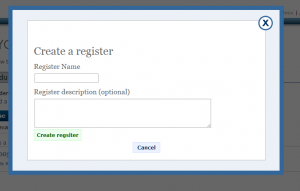
- You will then see your register along with various options. Firstly we will create your register ‘sessions’ which are the dates of each session that students are required to attend. To do this, click the register name – in the example below it would be ‘1005’s register for all tutors’

- On the next page click ‘Add a new session
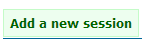
- In the popup box that appears, add your session name (e.g. Lecture 1) and the date.
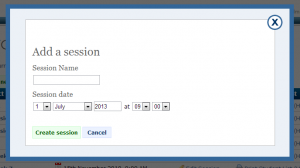
- When each session has been created you can click the session name to view the list of students on this register. This list is populated by banner – if you wish you can add additional student to this register by going back tot he registers tab and click ‘Add a non banner student to this register’
How to define your register rules
Each register you create can have different rules determining who gets emailed when a student misses as session. This can be useful for letting the student know you are aware of the absence, and also for alerting their tutor to possible attendance problems. To define your register email rules:
- Click on your module ‘registers’ tab
- Click on ‘Define Absentee Rules’ underneath the appropriate register
- Use the rule wizard to set what happens for each missed session e.g. if a student misses two sessions then email their tutor
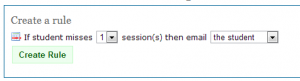
- You can use the wizard to email additional individuals e.g. admin staff / module leaders etc by using the ’email somebody else’ option
Marking your register
It is assumed that all students are present, unless you say otherwise. So all you need to do when marking your register online is to indicate those students who did NOT attend.
Any missing with a good reason (e.g. illness etc) can be marked ‘Absent with good reason’. This does NOT trigger the automatic email rules if you have set them up.
Each register has an ‘overview’ which can be found under ‘student reports’ from the main register page. This shows a quick list of all students and how many sessions they have missed in total.
Best Practice using registers
Students are independent learners so we’d encourage you to only use registers for compulsory sessions. We would suggest for those staff wanting to register a large group of people in a lecture room to do the following:
- Use the ‘Print Student List’ from the sessions page.
- This can be distributed to the students during the session and passed around for students to sign their attendance. The page should be nicely formatted for print.
- At the end of the session you can then only mark off those students that did no attend.
Student reports
The student reports feature allows you to quickly see an overview of which lectures each students has missed, giving a percentage based on absent count / total sessions.
This can be especially useful if you require your students to attend a minimum of X% lectures in order to qualify for an award.
Register FAQs
Can I customise the absentee email text that gets sent out?
No, sorry. At this time its not possible to customise the email that gets sent to tutors or students if a tutor student misses a session.
What happens a student is marked as Absent, and then has a good reason. Will they still receive an email alert if they miss a second session?
The email alerts look at how many TOTAL sessions the student has CURRENTLY missed. So if a student is re-marked to be ‘Absent with reason’ they won’t be resent an initial email alert if they miss a 2nd.
What is the best way (good practice) of using the registers?
As students are independent learners it is up to them if they choose to miss non compulsory lectures. However, there are times when attendance is vital e.g. group work, keynotes, tutorials etc.
In these cases it may appropriate to keep track of your students attendance, as this will also alert you to students who may be having problems early on in term.
In cases when you do wish to use a register, use the ‘Print Student List’ associated with each session to get a hard copy of your module students, along with an appropriate blank for them to sign their name. Pass this round for everyone to sign (yes, an element of trust is required!).
After the session, simply log into the registers page, click on the appropriate session and quickly mark those students who are absent.
You can then use the ‘Student reports’ feature to view what percentage of sessions each student has missed.